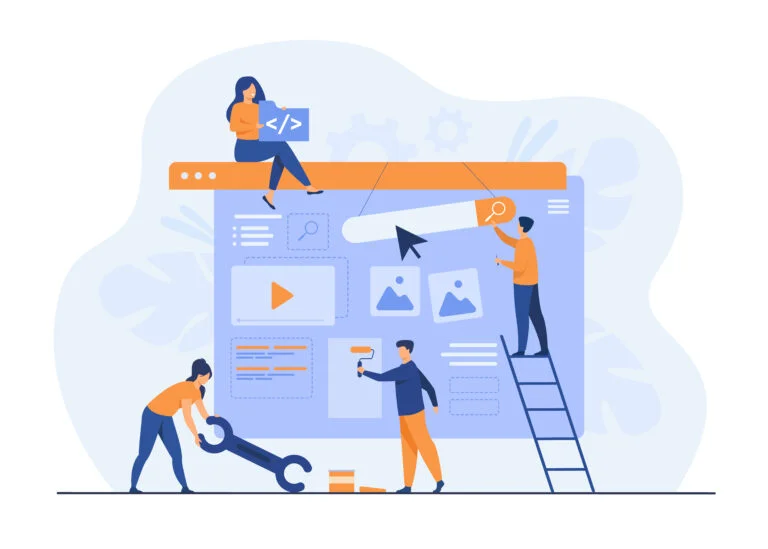This new feature includes:
1. new Automatic AI summarization and transcription functionality, which now analyzes your whole session!*
- advanced keyframes selecting algorithm,
- adding autotranscription results to those keyframes,
- creating a title, description (brief), and keywords (tags) for your session.
*How to use it? You need to enable the “Automatic Board Memory AI” option (App Settings), have enough AI tokens (1 AI token is needed for automatic AI transcription of 5 keyframes), and run a real whiteboard session containing meaningful content. Then, just finish your presentation, and the autotranscription will begin automatically.
2. New Design!
- The Board Memory section on the Dashboard includes a brief icon and processing status.
- The brief icon displays a session description that can be easily copied.
- Board Memory no longer opens in a new browser tab. From now on, it’s a popup on the Dashboard.
- The cover (‘title slide’) is the first frame, which contains details and a list of participants.
Session details:
– session title – assigned during automatic analysis/assigned in the custom link/default,
– brief – assigned during automatic analysis; in case of disabled analysis, error or insufficient tokens, the field remains blank,
– tags – keywords assigned during automatic analysis; in case of disabled analysis, the field remains blank,
– session start date and time,
– link to the Board Memory – a click copies the link,
– password – it can be assigned/changed,
– presenter notes – blank by default unless the presenter adds something.
Attendees:
– non-removable presenter,
– session observers with email addresses (if provided),
– presenter can manually modify the attendees list after the session ends,
– emails are sent automatically (if the account has this option enabled) and can also be sent manually.
- During an active session, the cover (‘title slide’) is displayed, but the fields are not editable until the session ends.
- Keyframes are the default view of collected frames – the yellow toggle switches to the all-frames view.
- The presenter can manually start the analysis of each frame as long as they have AI tokens (such analysis charges 1 token per analysis).
- The presenter can modify each frame – delete, mark/unmark as a keyframe, delete/edit/export the analysis result, download, or add a note.
- Analysis performed during a session (AI icon) does not have a ‘Save’ option. From now on, it is automatically saved with a frame in Board Memory.
- Observers have a similar Board Memory view but cannot modify it.