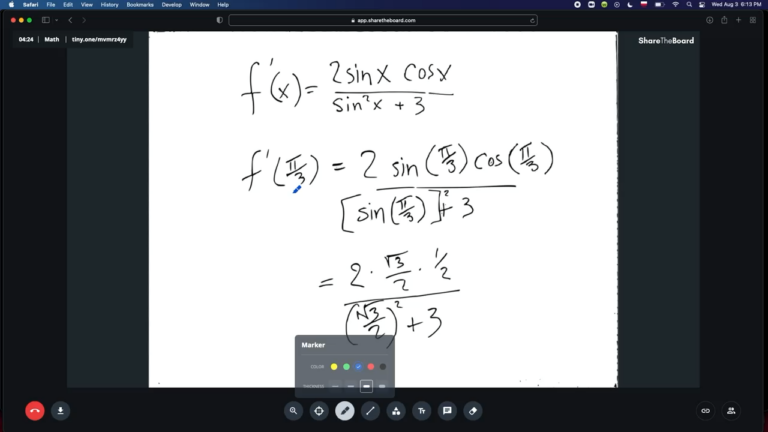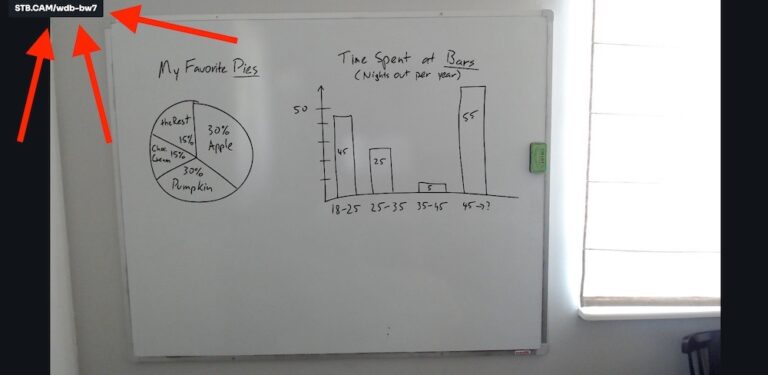Other ways to provide viewers access to Board View
Though sharing the short session-specific URL is very easy, sometimes there are even easier options to get folks into Board View:
- If you’re already on a video conference and using the screen share feature to show the tab running ShareTheBoard, consider using the QR code option. Simply locate and click the QR code icon and a large QR code will appear on your screen (click the icon again to hide the code). This is particularly useful if you have members in your remote audience hoping to interact with your board via mobile devices. Another scenario might be if you’re presenting to a large in-person audience and using a projector to show ShareTheBoard.
- If you’re sharing a whiteboard during a regular/recurring meeting, consider using the Recurring Session Links feature. This way you can predefine your session/Board View URL and share it with your audience in advance. If you’re using the Expert, Team, or Enterprise plan, you can even create custom URLs.
- Very soon, you will also be able to share Board View directly inside of certain video conferencing platforms, using our new Companion Apps. This will offer the most comfortable access to Board View on those platforms as they won’t require viewers to open Board View in a separate browser window.
So, what’s in Board View anyway?
As you can see from the video at the top of the article, Board View is first and foremost a clear, completely unobstructed view of your shared board. But there’s so much more:
- No presenters, no obstacles, no glare on the board – just clear contents streamed from your board in near-real time
- Your viewers have the ability to save a snapshot of your board at any time (in PDF, PNG, or SVG formats)
- Your viewers have access to Board Memory – where they can see a full, interactive replay of everything that’s been written on the board during your session
- Your viewers have the ability to add to your board, using digital annotations
- NOTE: As the presenter, you have control over your viewers’ ability to add annotations
Can I secure/control access to Board View?
Yes. You have multiple options to control who has access to Board View during your session:
- First of all, the Board View URL is always unique to your specific session. The randomization of characters in the URL helps keep unwanted visitors from joining. So, be careful to share your session URLs only with relevant viewers.
- Next, if you use Recurring Session Links, you can add a password to your session. This option works well with standing meetings where you’d prefer to keep your Board View link the same over time. Again, be careful with whom you share your passwords.
- At any time during your session, you can see who has access to Board View by clicking on the Participant List. As the presenter, you can also remove individual participants from the session, simply by clicking the minus icon next to a specific participant’s name.
- Finally, Enterprise users can take advantage of our Authenticated Viewers feature, where viewers are, in effect, assigned guest licenses of ShareTheBoard. This allows for the highest level of security as it requires your viewers to sign in and can even be integrated with your organization’s SSO. If you’re interested in learning more about this feature, please contact us.
So, what’s NOT inside Board View?
Remember that Board View is exactly what it sounds like: a live view of your board. This means that you won’t find any audio or video here.
If you’re working with a remote audience, you’re still going to use your video conferencing app of choice to communicate (you may also want to use Content Overlay instead of Board View). And if you’re working with an in-person audience, of course, no audio or video are needed!