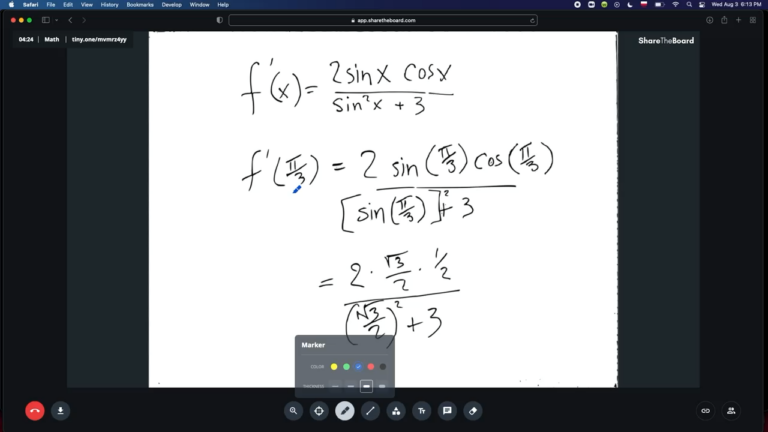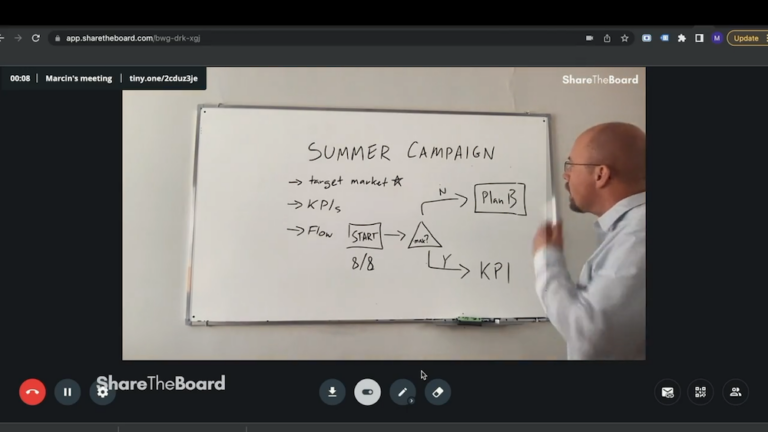OK, so when should you use each version? It depends on your audience and on the amount of content on your board:
Situation 1 – You plan on filling up your board with content
If this describes your session, the answer is easy: stick with Board View. This will give your audience a clear view of everything on your board and also give them the ability to save content and (if you, as the presenter allow it) even contribute to your board directly. This is true regardless of whether your audience is fully in-person, hybrid, or completely remote.
Situation 2 – You’re presenting to a 100% in-person audience
If you’re leading a workshop or teaching a lecture and everyone you’re addressing is physically present, the answer is easy again: Board View. The reason: the benefit to seeing a video of the presenter by the board (with or without Content Overlay) is limited, when you can see that presenter with your own eyes. Using Board View is profoundly easy (just share a link – that’s it!) and gives everyone present a front-row experience.
Situation 3 – You’re presenting to a hybrid or remote audience
Here too, the answer is easy: if you plan on filling up your board, use Board View. If your board won’t be completely marked-up during your session, try Content Overlay. The latter offers some very valuable visual context around your board contents and delivers the most like-in-person remote whiteboarding experience.
And now that you know when to use each option, here’s a refresher on how to use each option: