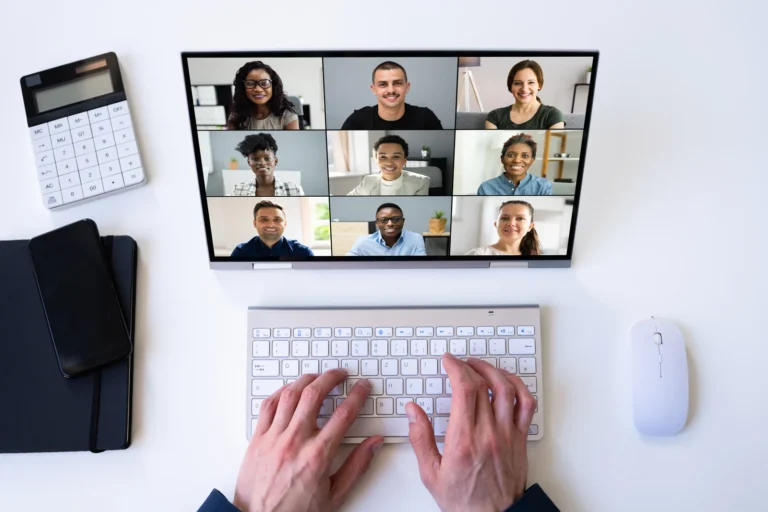Now, to really change your conference experience you should think about incorporating some new, exciting, and most importantly interactive tools that can change an event from a passive experience to an engaging one.
- Gather
It might be an unconventional way to start, but hear us out. Gather stands out as a unique web-conferencing tool that offers real yet virtual rooms. You can choose a template that perfectly encapsulates your team’s aesthetic, whether it’s an industrial office or a medieval dungeon. Participants can customize their avatars and desks, move around, and interact with others as if it were real life. With its customization features and game-like visuals, Gather makes meetings exciting and joyful. If you’re on the hunt for a fun, immersive web conferencing app for your hybrid event, Gather is the way to go.
- Google Meet
Google Meet, on the other hand, offers a more traditional approach. It allows you not only to create a quick call but also share your screen and group chat. It can also help your remote participants feel more at ease with options to blur their background or use a picture of a very expensive penthouse. Moreover, it is a cost-effective option as it is free to use. So, if you’re seeking an affordable, functional tool to host your hybrid meeting, Google Meet is worth considering.
- Kahoot
While Kahoot is often associated with the education sector and is utilized to test students’ knowledge, it can also serve as a fantastic ice-breaking app for corporate settings. For small group meetings, consider using Kahoot to play “2 Truths and a Lie”. You can ask attendees to email their truths and lie to you beforehand and then create an engaging quiz that will not only help your team bond but also create a warm and welcoming atmosphere. On the other hand, if you have a larger meeting in mind you can actually try to do some knowledge quiz – either about your company, the topic of the conference, or general knowledge questions. While they don’t integrate your team as well, they do encourage those neurons to move!
- Mentimeter
Allow us to introduce you to Mentimeter – a tool designed to make your presentations interactive. It allows you to engage your audience with polls, quizzes, word clouds, and other interactive elements. This can be a great way to keep your audience engaged and active during your conference meeting. For example, you could use Mentimeter to poll your audience on a topic, ask them to brainstorm ideas or gather their feedback on a proposal.
- ShareTheBoard
Do you have a whiteboard and a couple of markers? Don’t be afraid to use them. ShareTheBoard allows you to share your physical board with remote team members in real-time. Our app seamlessly transforms your written ideas into crystal-clear digital content, automatically saving your work as you go. Additionally, you don’t have to worry about your remote participants’ engagement because, with a little help from digital annotations, your online colleagues can contribute content directly to your board just like they would do on-site! This means all of your teammates can enjoy a real, human experience of a whiteboarding session.
- Google Docs
When it comes to sharing important documents in a collaborative manner, Google Docs is one of the best options. It’s free to use and it allows multiple people to work on the same documents in real time. This can be a great way to record crucial information during a conference meeting and ensure that everyone has access to the latest version of the notes. Additionally, you could also use Google Docs to create a meeting agenda, share handouts, or collaborate on a summary of the meeting.
- Google Forms
We promise this blog post is not sponsored by Google! However, Google Forms is an excellent tool for creating surveys, quizzes, and gathering feedback. It’s user-friendly and versatile, making it a valuable addition to your array of conference tools.