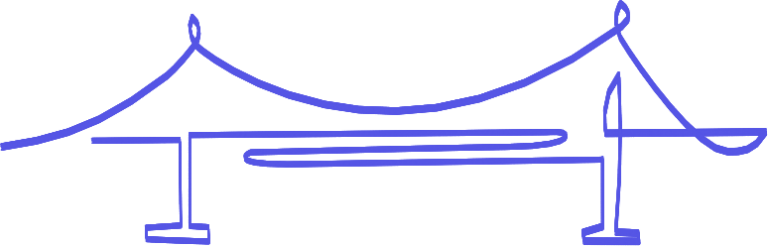Can't wait to try it? Don't!
Want to see our Zoom Companion App in action?
Start your free 7-day trial now.
Join us at BETT 2026 in London at Booth SN80 and radically improve the accessibility of your classrooms! Book your meeting now
Like to use Zoom for video conferencing? Now you can enjoy all of the benefits of ShareTheBoard right there in your Zoom meetings. Here’s how it works:
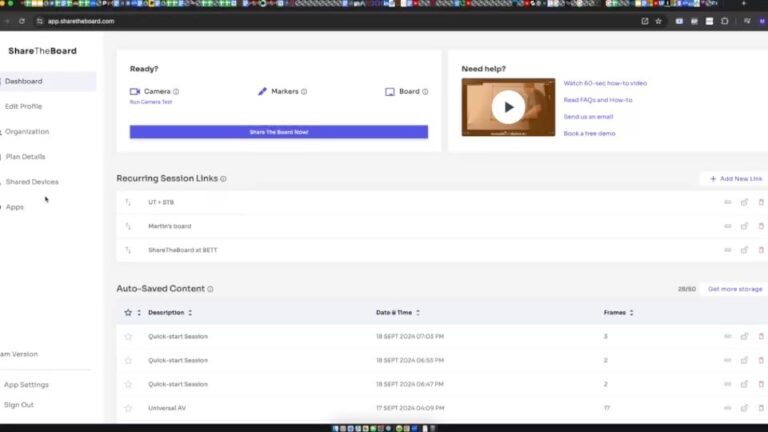
To use the Zoom companion app, you must have an active ShareTheBoard account.
Start by logging in to your account (or, if you’re new here, register for a free trial)
Go to “Apps” and then click the link to add the ShareTheBoard Zoom companion app (make sure you’re logged in to your Zoom account too).
Follow the on-screen instructions. If you need help, read our full instructions for adding the Zoom companion app.
Inside of Zoom: start a meeting, click “Apps” and select the newly-added “ShareTheBoard – Whiteboard camera” app
Follow the app instructions and start a session in ShareTheBoard. Back in Zoom, Share your app with all attendees.
Your viewers will enjoy a clear, unobstructed, fully interactive view of your board – right there inside of Zoom! As presenter, you can take advantage of our exclusive Intelligent Transcription too.
As a companion app, admittedly, initial setup can be a bit tricky: as presenter, you need to have both ShareTheBoard and Zoom running to make it happen. With a bit of patience it’s doable though: watch this video to see the full process from start to finish.
More importantly, your time investment truly pays off for your viewers: you’ll finally be able to share a REAL whiteboard in Zoom with them – legibly, interactively, and securely.
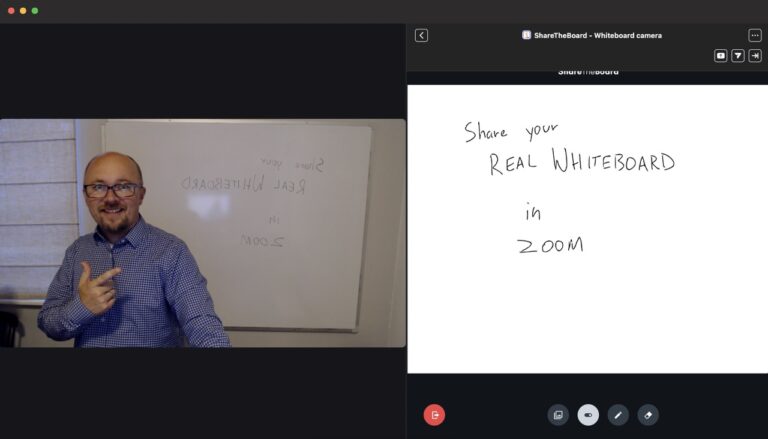
Want to see our Zoom Companion App in action?
Start your free 7-day trial now.
Thoughts and practices to help you connect with remote participants more effectively and more naturally